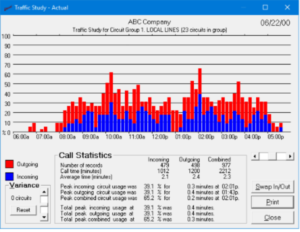
Traffic Studies – Remote Switch set up an IP install only traffic study. (serial is available, but you need to be onsite)
• Check that SMDR programming is on (note the IP address information)
• Verify the incoming and outgoing is being sent – incoming is default off on some systems
• Test that you are receiving data through some service tool like HyperTerminal / IP
Install Call Accounting on a computer (current Windows system)
• http://UltimateSoftwareProducts/downloads/
• Install the Ultimate Call Accounting software
• Start the software
• With the Pricing Wizard menu just put in .0 cents per minute for local and long distance
• Next, the Miscellaneous menu requires:
o Name – Call it Traffic Study Tool for example
o Phone system – choose from the Menu options
o Source of SMDR choose either TCIP/IP client or server (most are client Toshiba can be either)
o Finally, fill in the Network address information
• Now, press Connect – if the software sees the port it will change to disconnect – Press OK
• Watch to see if data appears in the
o Last Call Record Data:
o And the Last Data Processed field
Finally, the setup of the trunks for the traffic study
• Choose Maintenance
• Next select Database
• Now select Circuit Groups (to the far right)
• If you just have one group, you can leave the default “undefined” group as is or manually add the six-digit trunk
number in the order. For example, 5 POTS lines may appear as 000100, 000101 and so forth up to 000104 or a PRI might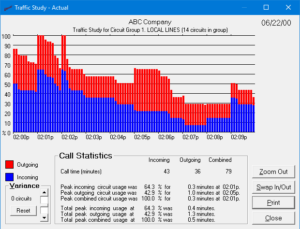
look like 000100, 000200, 000200 up to 000230
Run one or two text reports:
• Reports / Template Report – choose number one, press “Display Report,” press current day – if you see call report
data – you should be set up enough to run a traffic study
• Finally, go to Reports / Traffic Study/trunk group and the current date
• If you see any red and or blue bars you should be complete.
Now let it run several days to a week to collect data to do a real traffic study. Just set a time to review the
results and send them to the customer.